CMS Pomoc - SEO and configuration files
Back to main CMS help
SEO - GC.Platform generates default titles, descriptions and keywords for best SEO performance (default value of Keywords and AppName is statically configured in application - please contact GearCode for change)
Some of default meta-data can be managed and changed by mechanisms described below.
Installing SEO META in 1 CLICK browser add-on may be helpful before using this functionality
1. Assigning custom meta-data (title, keywords, description and H1) to catalog (article groups)
In CMS / SEO press "Generate excel file" in which you can assign dedicated values for groups meta-data (titles, keywords, descriptions) in supported languages.

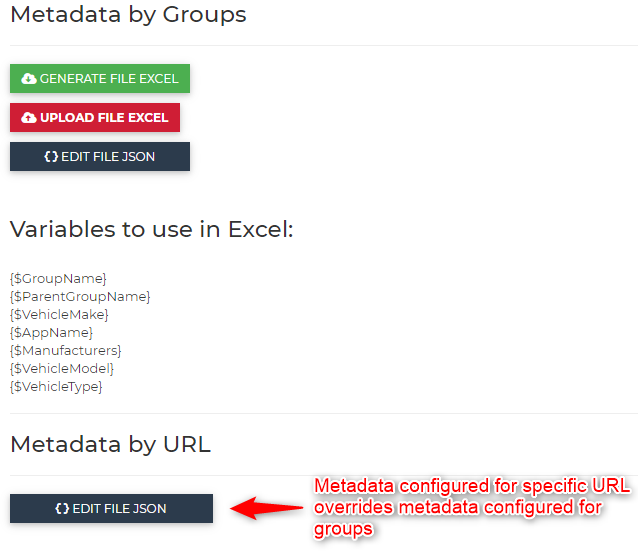
Variables to be used in imported Excel file are described in CMS/SEO. Your dedicated excel file with groups can also be generated there.
For modifying meta-data of root group of the catalog, use first row of Excel called Root as shown on picture below.
Example of custom meta-data usage:
After clicking "Generate excel file" wait paitently - data are being prepared for you and this process takes some time.
Generated file always consists previously configured rules - it is good to always use fresh, generated file, modify it and then upload it (avoid to upload old copies of excel file, as groups may change meanwhile)
2. Editing overrideMeta.json
This file allows you to define custom Title, Description and Keywords metadata for specific URL.
It overrides data configured in "Metadata by Goups" section, because it has higher priority.
If you wish to modify title and description of your homepage, use "/" as url - example can be seen below:
In described example , homepage title title will be modified (title can be seen on browser tab):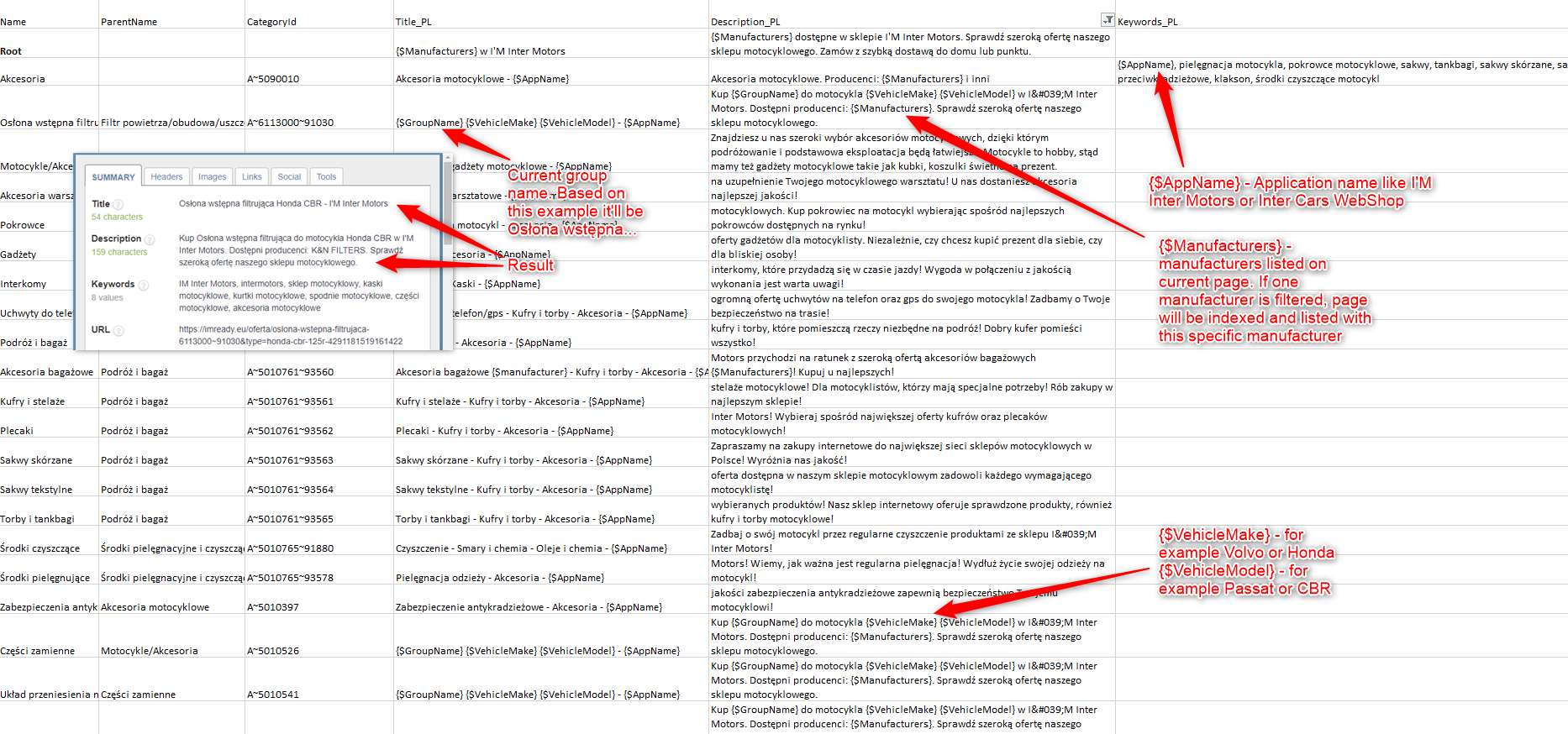
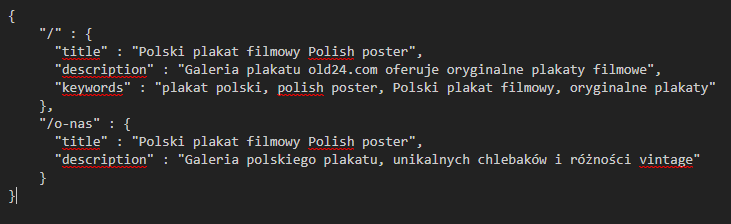
In result, your homepage title will be modified:
Also descriptions and keywords inside websites code will allow you to position it in search engines:
3. Managing groups descriptions
CMS/Menu/Common articles/Item groups descriptions - this section allows to describe catalog groups above items listing.
To do it - simply create article (in this section) named same as your group ID:
On example of https://www.old24.com/offer/posters-741 group ID can be found on the end of URL and description is visible this way:
Don'n use any HTML but <br> and <strong> in group descriptions!